Obtaining all your passwords can be a pain, but it doesn't have to be that way: with PassCollect, gather them all in seconds with just a click of a button,
export them in csv format or export them to password managers such as 1Password.
Be sure to read the "Getting Started" section before running PassCollect.
Getting Started
After downloading PassCollect, you'll need to change a few settings on your computer in order for it to run properly.1. Go to System Preferences (under Launchpad).
2. Click on "Security and Privacy", then on the "Privacy" tab.
3. Make sure you give PassCollect the following permissions:
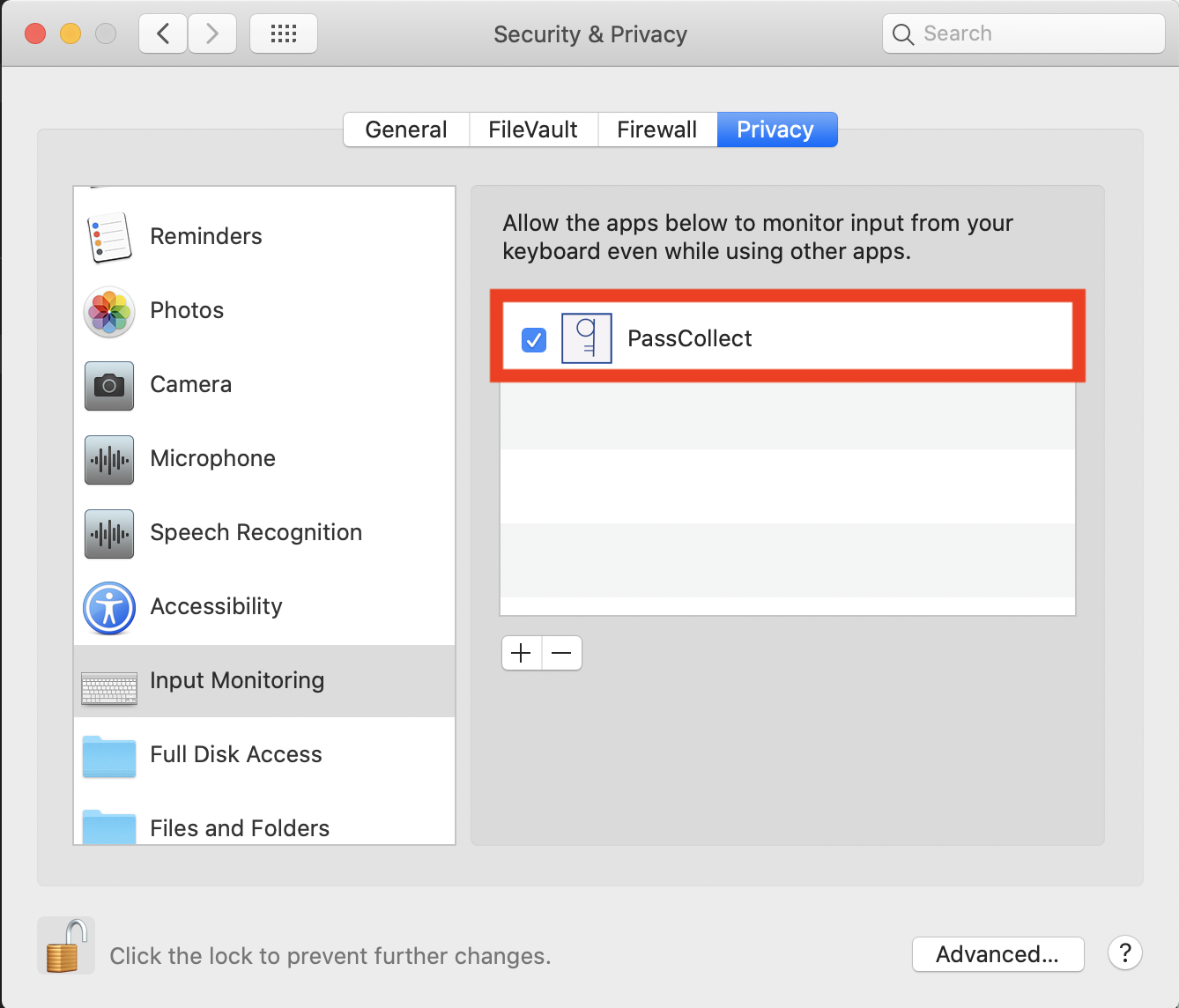
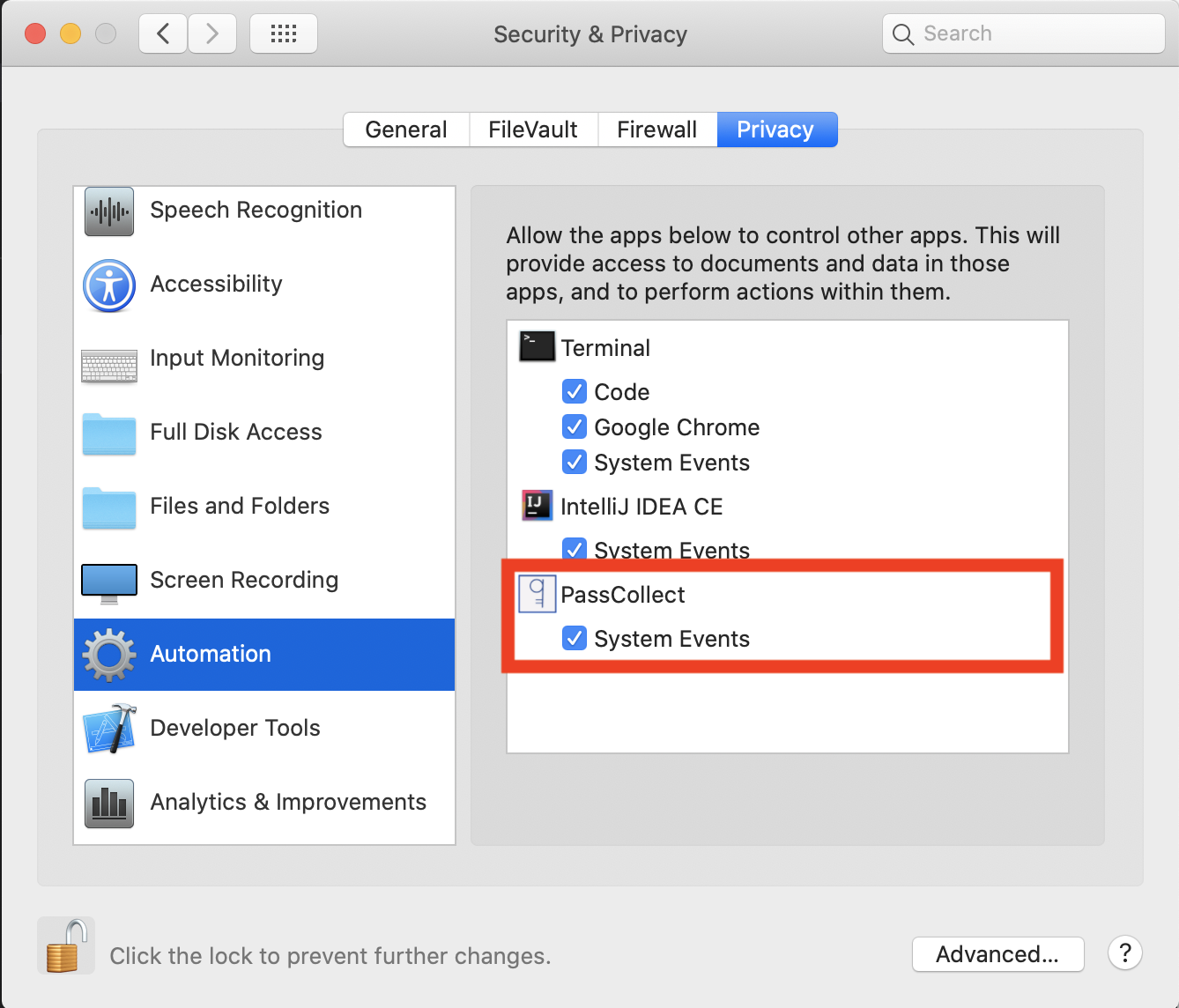
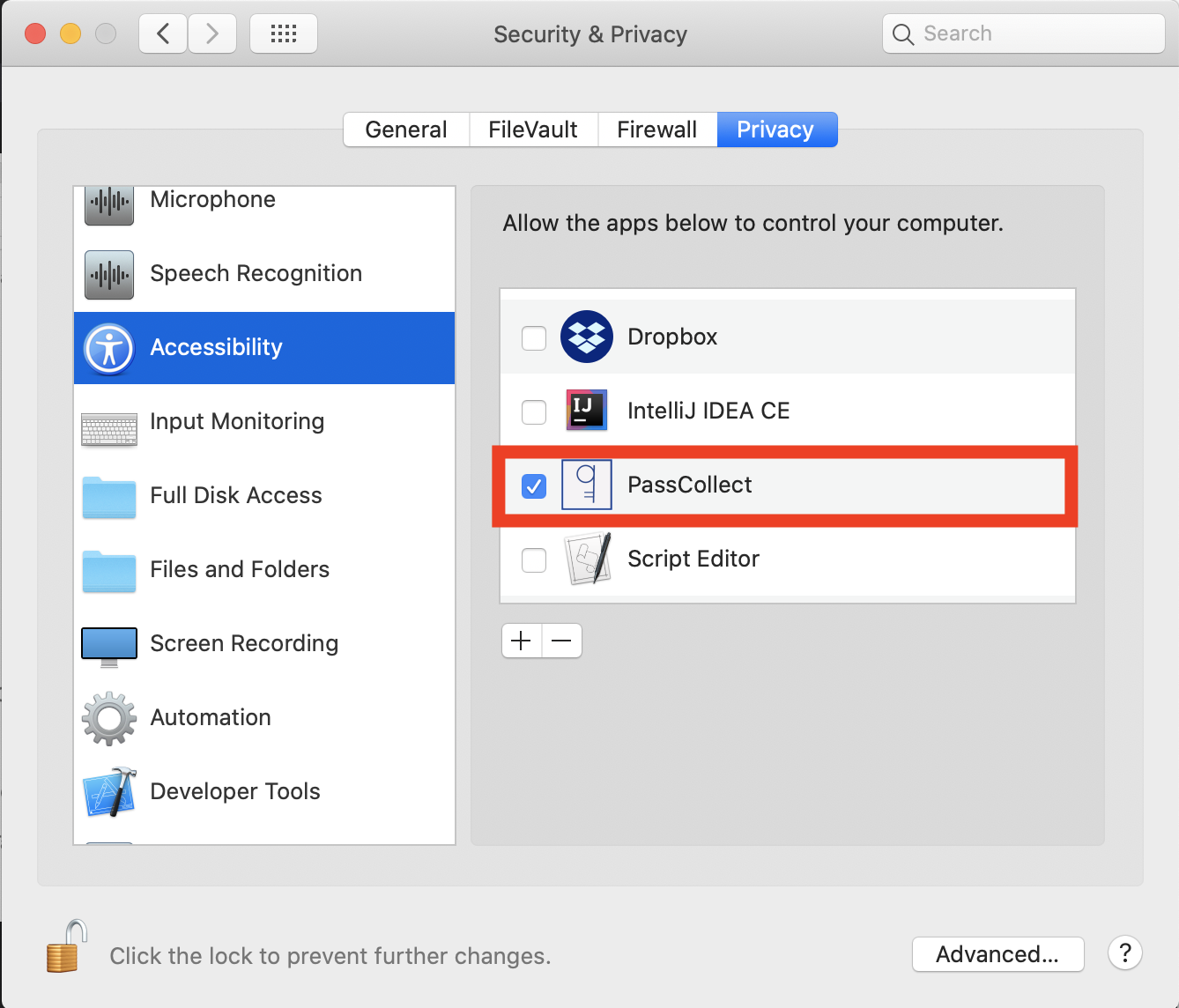
In order to run PassCollect, press (Control^)+click and then "Start."
User Guide
When you start PassCollect, you'll be given the option to retrieve
your wifi passwords or your web passwords (You may also select both).
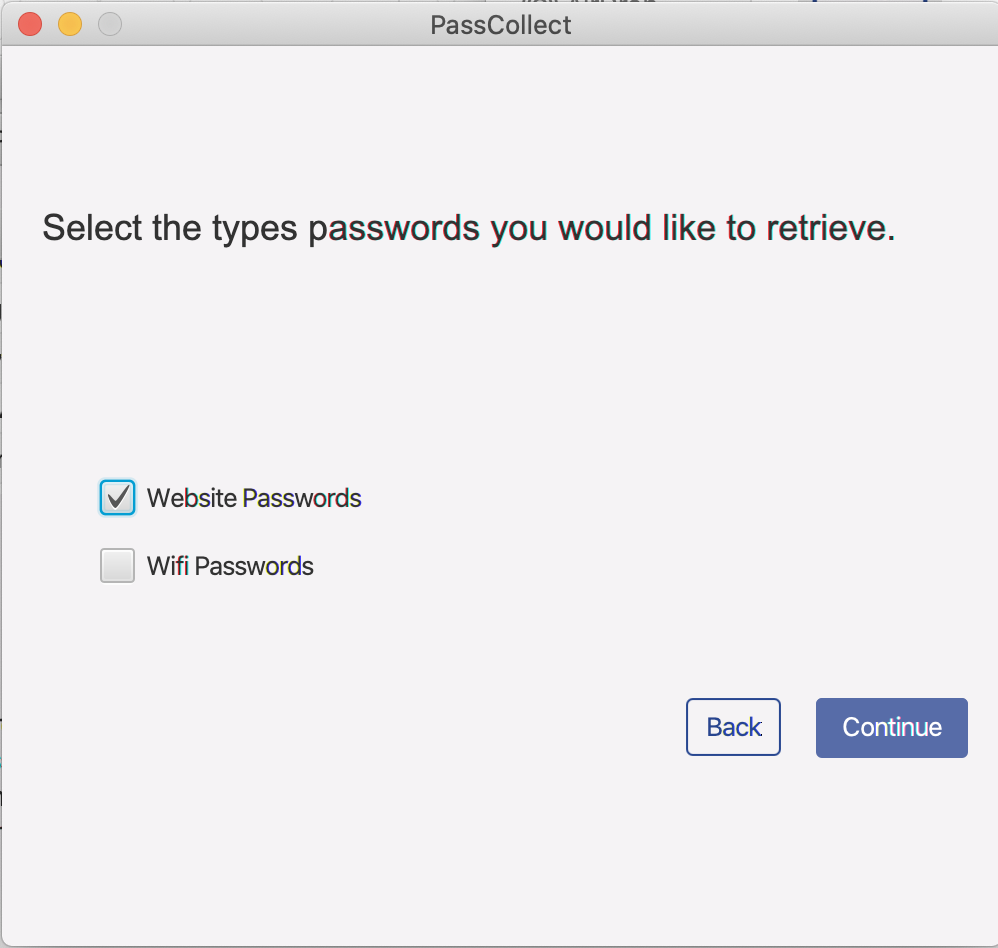
If you choose to export your wifi passwords, you'll see a screen asking you
to select "Manual" or "Automatic."
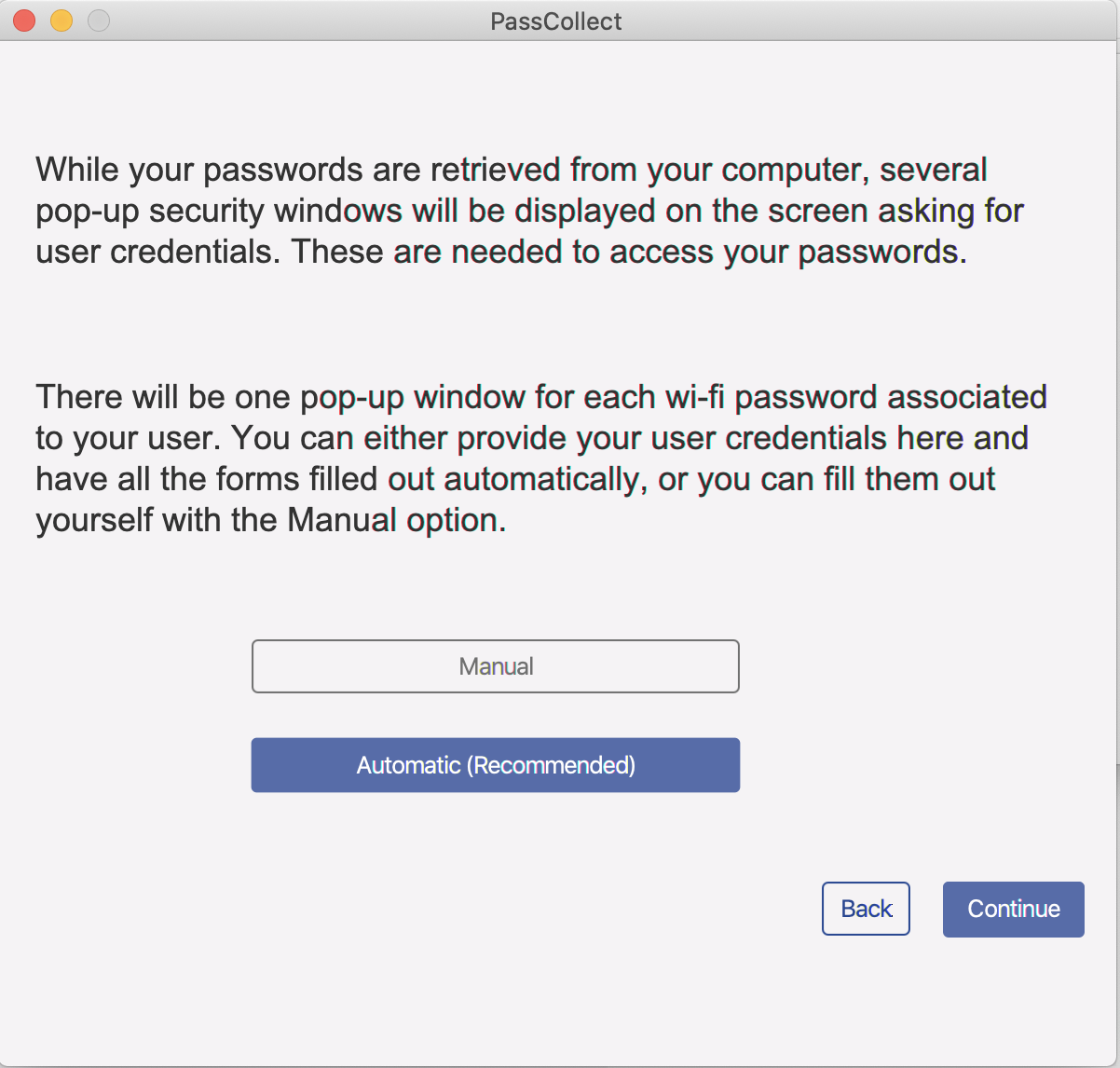
In the process for obtaining wifi passwords, you'll see several windows asking
for your system credentials -- one for each wifi password stored on your machine.
If you want PassCollect to fill those forms out automatically, select the "Automatic"
option. Otherwise, select the "Manual" option.
If you only selected to retrieve your web passwords
or selected the "Automatic" option in the previous screen, you'll be directly taken to
a screen to enter your system password, which is needed to automate the password
retrieval process.
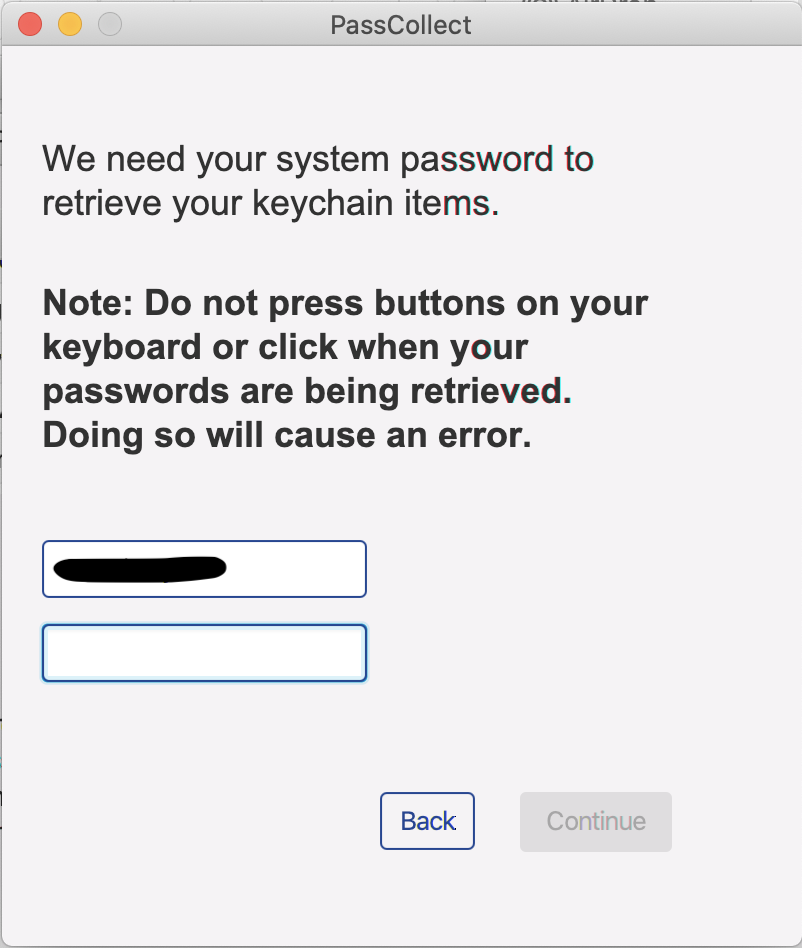
After entering your password, there will be windows from the
Keychain Access and/or SecurityAgent applications. During this process,
do not click or press buttons on your keybord. This will cause the process to fail.
After your passwords are retrieved, you should see your credentials displayed in a table.
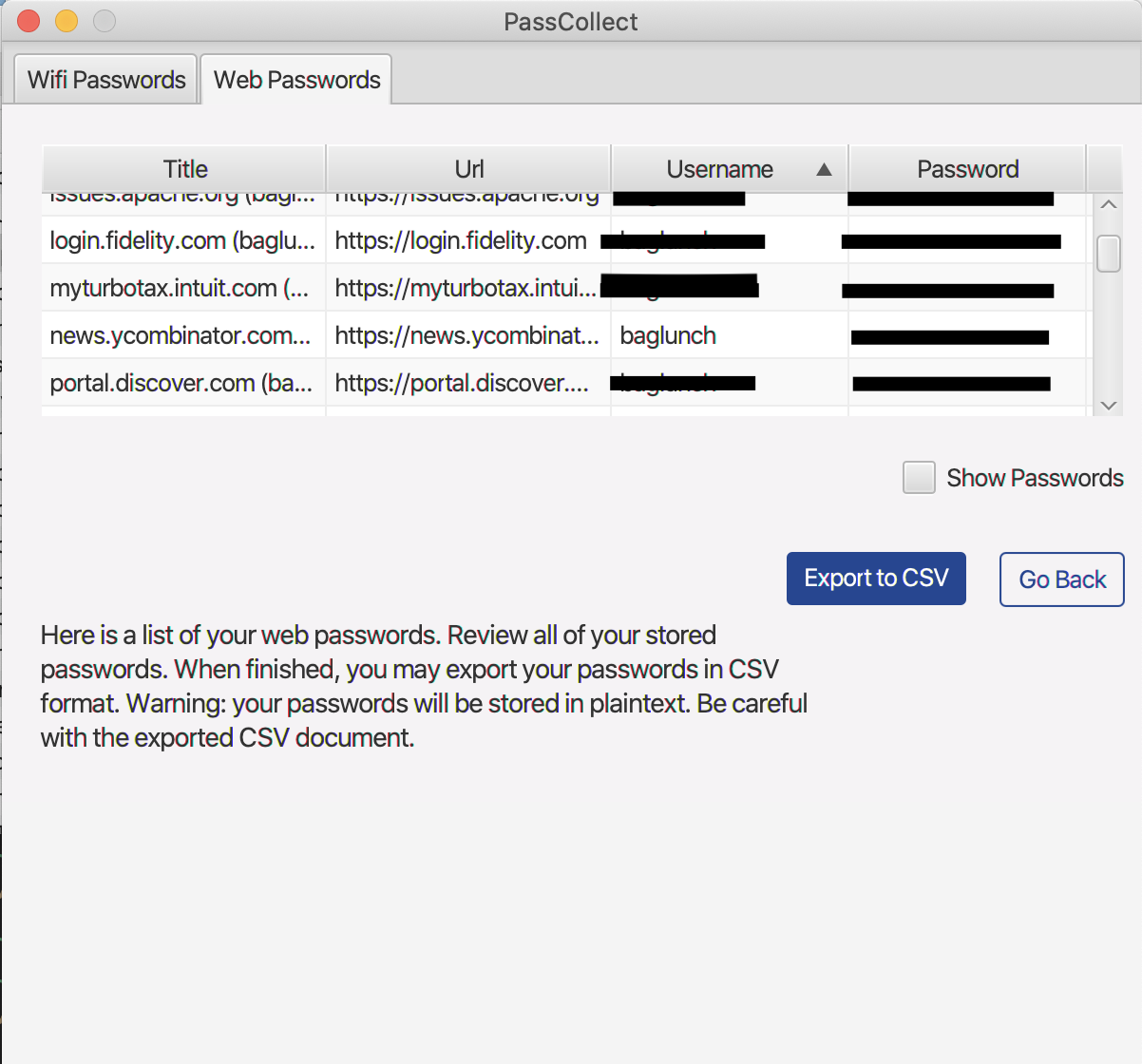
You can export your credentials, but be careful with the exported file as your
passwords will be in plaintext. If you are looking to import your passwords to a password
manager, you'll need to remove the header from the csv file.
FAQ
Q. How does PassCollect work?
A. PassCollect uses scripts to automate password retrieval. System credentials are required in order to access each wifi name and passowrd pair. With PassCollect, you can obtain all of your wifi information by only entering your credentials once.
What types of passwords will I be able to retrieve with PassCollect?
A. PassColect supports the retrieveal of web passwords (i.e. passwords accessible through Safari) and wifi passwords stored on your computer's keychain.
Support for additional passwords is coming soon!
Q. How much does PassCollect cost?
A. PassCollect is currently free.
Q. Is PassCollect safe to use?
A. Yes! Your system credentials are never saved, and the entire process happens locally with no interaction with the web. Just be careful if you decide to export your wifi passwords in csv format -- your passwords will be in plaintext format.
Q. What are the system requirements for running PassCollect?
A. PassCollect should work on any Mac computer running High Sierra or above.
Q. What if I'm using an older machine? Will PassCollect still work?
A. PassCollect has not been tested on machines running below High Sierra, so use at your own risk.
Q. Will I be able to retrieve internet passwords and/or iCloud passwords using PassCollect?
A. Yes!
Q. I have more questions. How can I get in contact?
A. Feel free to send an e-mail at passcollect@gmail.com for questions, comments or concerns. Don't be shy to reach out!